Multiple Checklists - Fly Safer With More Customization
We are excited to announce that you can now create unlimited checklists. With the FAA, CAA, CASA, and other governing bodies placing a large emphasis on compliance, AirData has taken the initiative to expand our already robust pre and post-flight checklists.
An overview of AirData UAV's pre- and post-flight checklists
Before discussing how to create multiple checklists, let's talk about some key characteristics that set AirData's checklists apart, making them the chosen solution for thousands of customers.
Customizable
Our pre and post-flight checklists are fully customizable. Choose from many different question types when creating your checklist(s), and add as many questions as necessary.
AirData's checklists are not static PDFs, but much more than that. Our digital checklists allow you to add notes, comments, and other pertinent information when completing them on our AirData UAV mobile apps.
Automatically links to your flights
We want you to focus on your current mission, not on details like where your checklists go after you tap on that "Save" icon. Because AirData can see who completed the checklist, at what time/location, we will automatically assign them to the correct flights as they are uploaded to your account - awesome!
Reusable
Who wants to spend an hour customizing a checklist, only to have to do it again for your next mission? Once you configure your checklist(s) on AirData, accessing and completing them on our AirData app is done within seconds, each time you fly.
While our customers love the customization and functionality of AirData's checklists, a few have expressed an interest in having multiple pre and post-flight checklists.
NEW! Creating multiple pre and post-flight checklists
If you are wondering, "why would I need more than one pre-flight (or post-flight) checklist?", consider how different sets of checklist questions would be appropriate to have for the following drone types and flight operations.
The small DJI Mini 2 and the large DJI Matrice 300 RTK are used for very different purposes, each requiring specific checklist questions. Contemplate how you may want one checklist for day operations, and another for night operations - or how you would structure checklists differently when operating in controlled versus uncontrolled airspace.
How to create checklists with AirData
To create a checklist, head to the MANAGE -> CHECKLISTS tabs. By default, there will be one pre-flight and one post-flight checklist already created for you. If you were to select one of those default checklists, you will find a list of questions that we pre-populate for you. Feel free to customize these default checklists, or start from scratch by adding a new checklist.
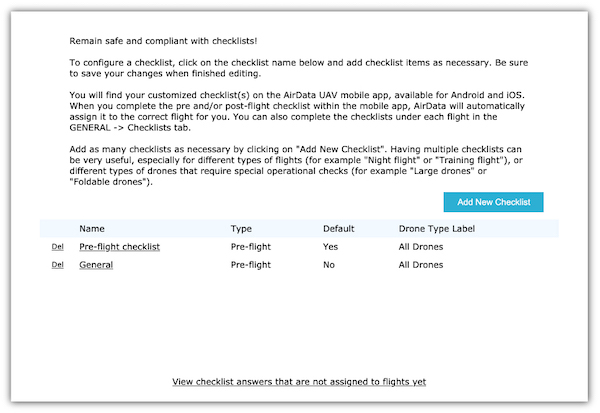
Follow these steps for creating a new checklist:
- To add a checklist, click on "Add New Checklist", and begin defining this checklist's parameters. Select either "Pre-flight" or "Post-flight."
- Then, provide a name for the checklist. You can see that we provide a few examples, such as 'General,' 'Training,' and 'Night Time.'
- Choose whether this will be your default checklist or not. If marked as "default," AirData will present this checklist to you on the mobile app if no other checklists were automatically selected. For instance, if you completed a pre-flight checklist that was created specifically for your DJI aircraft, AirData will automatically choose the post-flight checklist you created for your DJI aircraft when it's time to complete the post-flight checklist. If you don't have a post-flight checklist specifically for DJI aircraft, then your "default" checklist will be chosen.
- Under the "Drone type label" field, provide a label that identifies this checklist. We could enter "DJI Drones," then select all DJI aircraft from the selection box below. A few more drone type label examples would be: large drones, small drones, VTOL, or quadcopters. The drone type label name will be what the user selects first when completing the checklist on AirData's mobile app.
- After defining the parameters for this checklist, proceed to add questions as necessary. Be sure to click on "Save and Close" when you are finished adding questions.



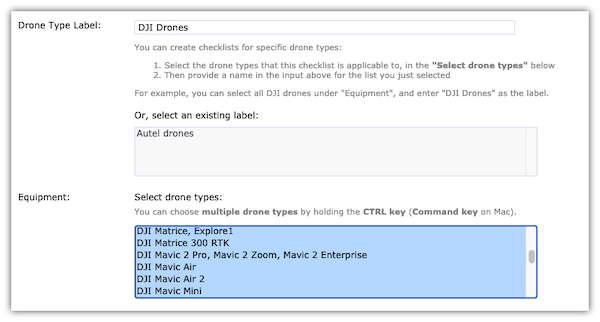
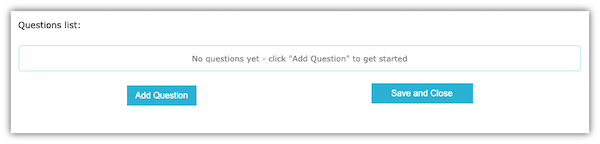
How to complete the checklists
The latest versions of our Android and iOS AirData mobile apps support multiple checklists. You can also complete the checklist on the web application.
Open the AirData UAV app and tap on "Start." Go to "Pre-flight checklist," and you will see a list of checklists that you have set up on your dashboard. Complete the pre and post-flight checklists as desired, and remember that AirData will automatically link them to your flights when uploaded!
Other new features
Along with the release of multiple checklists, you now can receive email alerts if a specific answer is chosen on a checklist. Please visit this blog post for more on this exciting subject!